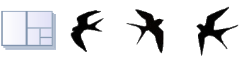Sheet Properties and Add Sheet
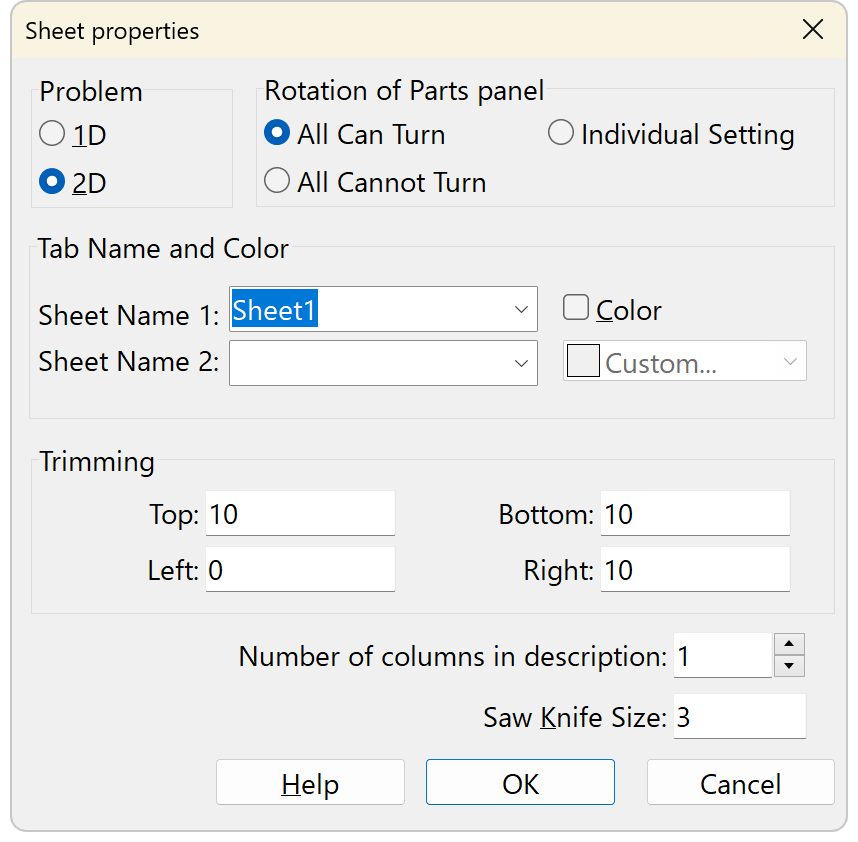
Menu: [Worksheet]-[Add Sheet] and [Worksheet]-[Change Sheet Properties]
What is a sheet?
Spreadsheet software can handle multiple worksheets, similar to the way a spreadsheet can handle multiple worksheets. Multiple types of materials and thicknesses of sheets can be managed together in a single file.
The data for a single sheet can be saved as an .XML file. They are compiled into a .RECX file.
Problem
Specify whether the calculation is for a long piece (1D) or a plate (2D). If data has already been entered, switching between 1D/2D is not possible. This is handled by adding and deleting sheets.
Sheet Names
You can register frequently used names for sheets in the "Tab Name Candidate List" in the "Options" window.
For example, you can name a sheet from a combination of two types, such as material name and standard, or material and board thickness.
Rotation of parts panel
Specifies whether parts panels can be placed in different orientations when the optimization problem is 2D. If you select "Individual Setting," a checkbox will appear in the parts panel list. Please note that if you change this setting from "Individual Setting", it cannot be undone.
Trimming
Specify the range where Parts panel cannot be placed at the edge of Stocks panel.
Enter a numeric value in the format based on "Length Format" and "Precision" in [Options]-[Optimize] Set the precision to 0.1 if you wish to enter the value in units of 0.1.
Number of columns in description
The number of columns in the description can be increased up to 3.
Please note that when inputting and outputting CSV files, the change in the number of columns will cause incompatibility.
Saw kerf size
Specifies the cutting width of the saw. For shearing, the value is 0. Enter a numeric value in the format based on "Length Format" and "Precision"; set the precision to 0.1 if you want to enter in increments of 0.1.