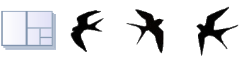Print, Page Setup
Setting 1
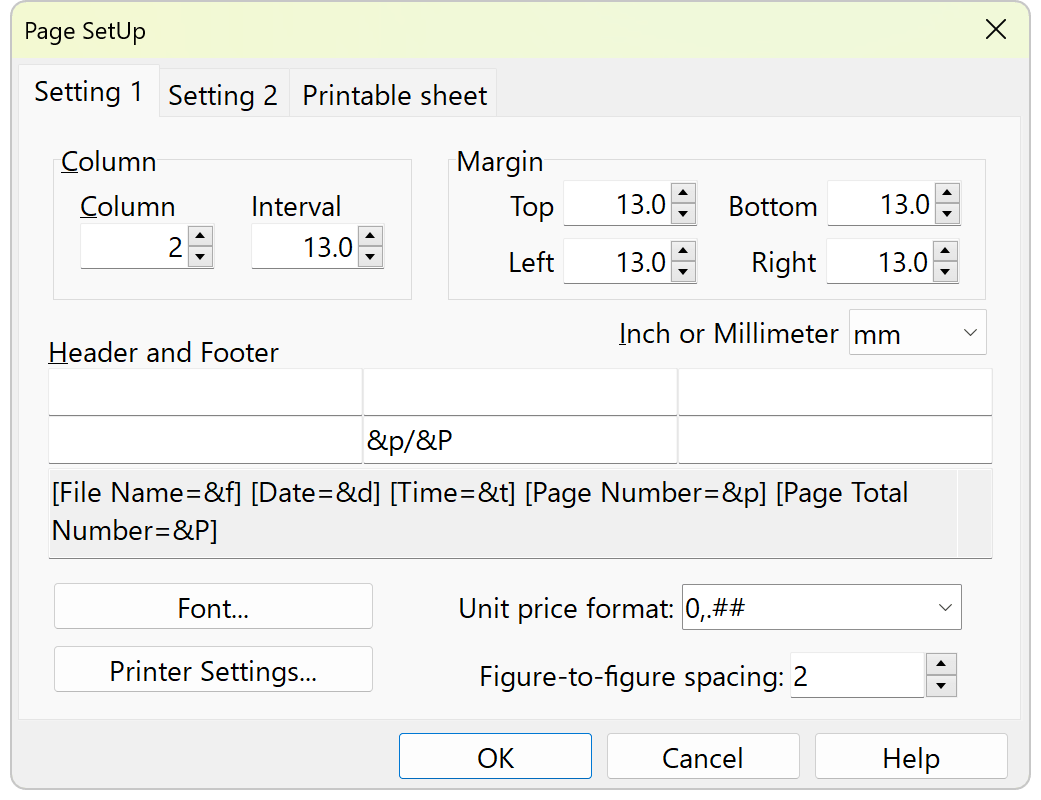
Header and footer
Enter the text to be printed in the header or footer by left-aligning, centering, or right-aligning. Insert the following "&x" to be replaced.
[filename=&f] [date=&d] [time=&t] [page number=&p] [total number of pages=&P]
Printer / Paper Setup
Set paper size and orientation, printer type and its properties.
Unit price format / Diagonal Dimension Format
Specify the number of decimal places to be displayed, etc.
For example: To display three decimal places separated by commas, with three decimal places and trailing zeros removed, specify 0,. ### If trailing zeros are not removed, then 0,.000
For more information, see the explanation in the following link
https://docwiki.embarcadero.com/Libraries/Athens/en/System.SysUtils.FormatFloat
Setting 2
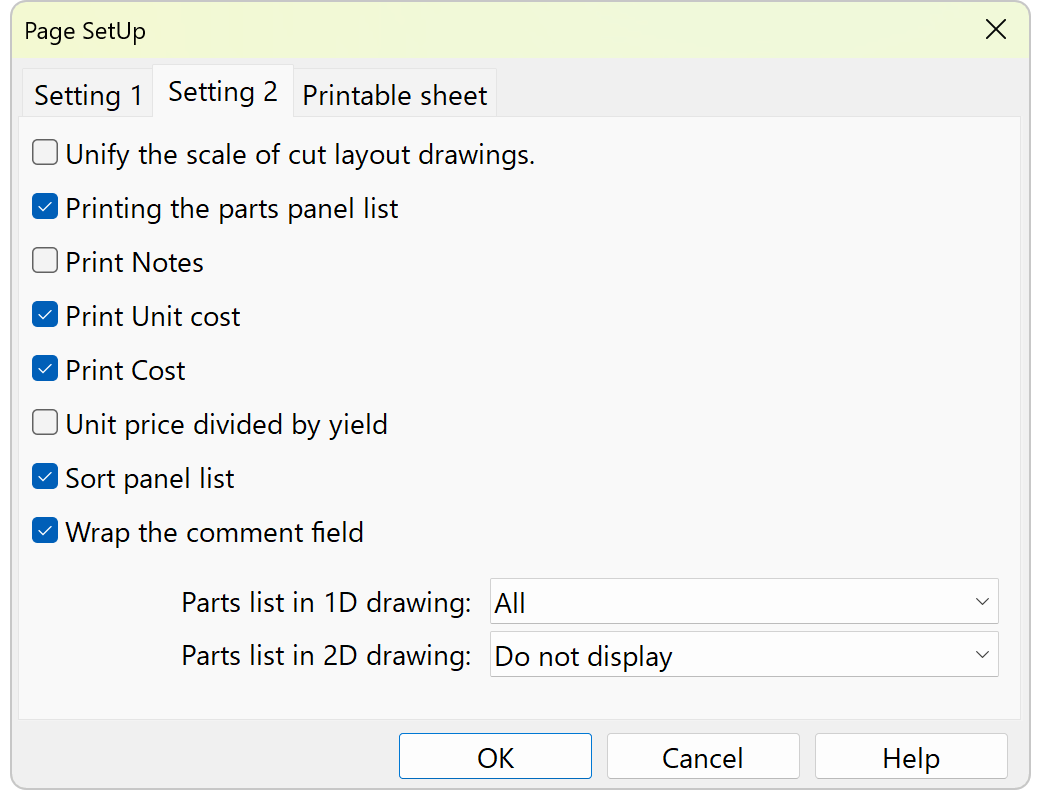
Use the same scale for figures
If unchecked, Stocks panels are scaled down to fit the width of the paper, even if they are different sizes. In other words, both 1000*1000 and 100*100 Stocks panels are printed at the same size.
Printing of unit price and subtotal
The unit price of Parts panel is printed only when the unit price is entered in the Stocks panel input. The unit price of Parts panel is calculated by the following formula.
Unit price divided by yield
If checked (Calculation assumes the value of remaining material is zero.)
Yield = Total area of Parts panel / Total area of Stocks panel including trimming
Parts panel unit price = Total parts panel area / Total Stocks panel area including trimming * Total Stocks panel price / Yield
Example: Stocks panel length=1000, Stocks panel unit price=10000, Stocks panel length=400, Parts panel unit price=10000
If not checked (Calculation assumes that value remains in the remaining portion of the piece)
Parts panel = area of parts panel / total area of Stocks panel including trimming * total Stocks panel price
Example: Stocks panel length=1000, Stocks panel unit price=10000, Stocks panel length=400, Parts panel unit price=4000
Sort Parts panel and master plate list
- If checked
The list will be sorted in order of area size and length. The order is based on the automatically assigned number.
When not checked - The order is kept in the order entered. However, lines with invalid values will be deleted. If [Options]-[Placement Calculation]-[Merge Parts panels of the same size] is checked, they will be merged into the first line found.
Parts panel list by figure
Lists the Parts panel for each figure.
If the space in the diagram is not sufficient to accommodate the text, it is possible to add a Parts panel number and list only that.
The Parts panel quantities in the list are the number of parts panels depicted in the figure, not the overall quantity. The number of patterns for the same drawing is shown in the upper right corner of the drawing. The actual number of Parts panels to be cut out per drawing is multiplied by this number.
Wrap the comment field
If unchecked, even long comment fields are abbreviated to a single line.
Print the size of the remaining material
Only in 2D, the specification [Option]-[Display]-[Omit less than specified size] is valid.
Printing Diagonal Dimensions
Only for 2D and when Length format is Decimal
Printable sheet
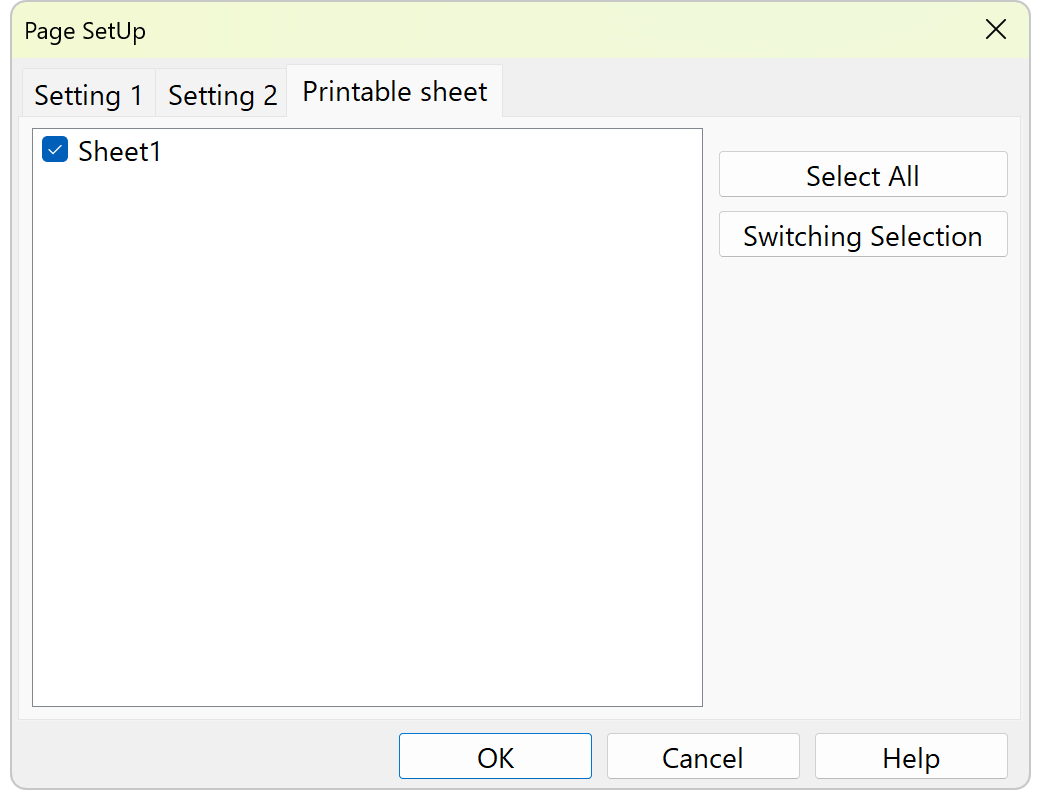
Prints a sheet with the checkboxes checked. Check at least one of the boxes.
Print Preview
Menu: [File]-[Print Preview]
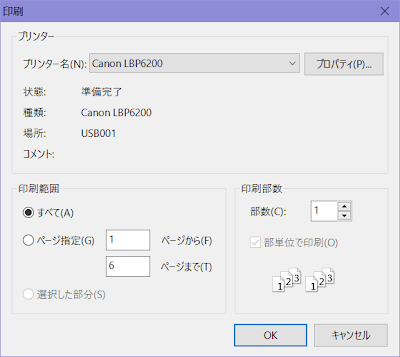
Page settings made from the printer properties on this screen will not be reflected in the print preview, as they will be printed before the print preview screen is updated.
To change the paper size and orientation, go to Page Setup [Page Setup]-[Printer setting].